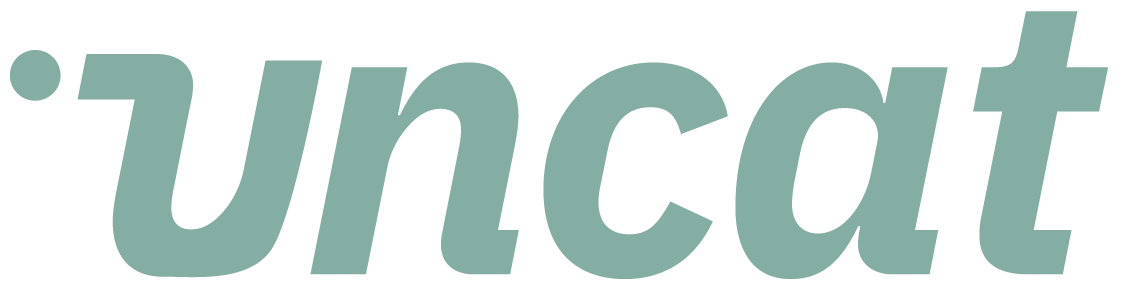Enabled unattended mode to let Uncat access your QuickBooks Desktop company file when it is not open
Overview
You need to enable Uncat to access QuickBooks Desktop in Unattended Mode in order to use Uncat with multiple company files or to use Uncat when the file is not open. This is an essential step to ensuring the integration works correctly. If you added a QuickBooks Desktop client before January 2023, then this setting is not enabled automatically. This guide will show you how to do this.
Prerequisites
We assume you already have Uncat connected to the QuickBooks Web Connector and that Uncat has so far been successfully syncing when the company file is open. If it is not, or you have not yet connected a QuickBooks Desktop client, simply disconnect it from Uncat (or if new) and follow the new QuickBooks Desktop onboarding for your company file using the “Add Client” button in the dashboard and settings.
We assume that the computer hosting the QuickBooks Desktop company file is connected to the Internet.
Step 1: Open QuickBooks Desktop Preferences
First, open QuickBooks Desktop, then open the client you have either been prompted to set this up for from Uncat, or for one you know you have not done yet. You must be logged in as a QuickBooks Desktop administrator of the company file for the next steps to work. If you have not, please close the file and login again as the administrator. To get to the preferences for the company file once it is open, go to the navigation menu of QuickBooks Desktop, then “Edit”, then “Preferences”.
Step 2: Open the Integrated Applications Pane and find Uncat
Next, from the preferences, find the tab “Integrated Applications” on the left-hand side, and select the “Company Preferences” tab at the top. From here, open the “Properties” using the button to the right of Uncat after you select Uncat.
Step 3: Enable Uncat to access the company file when not open or QuickBooks Desktop is closed
Then, check the boxes for “Allow this company to read and modify this company file” and critically “Allow this application to login automatically”. Click “OK” when done and say “YES” to any dialog boxes that prompt you to confirm you want to do this.
You do not need to and should not select the final checkbox to allow Uncat to access sensitive information. Uncat does not need this information to function.
Step 4: Close the company file and QuickBooks Desktop, and restart the QuickBooks Web Connector
Finally, close the company file, QuickBooks Desktop, and then restart the QuickBooks Web Connector. To test that the setting now works and that you can sync with Uncat to this company file without the file or even QuickBooks Desktop open, simply trigger an update to Uncat from the web connector by selecting Uncat for the company file and then clicking “Update Selected”.
Step 5: Do this for any other existing company files and acknowledge you have done so in Uncat once done
Follow this same process for any other QuickBooks Desktop company files that you connected to Uncat prior to January 2023 in order to ensure Uncat works as designed.