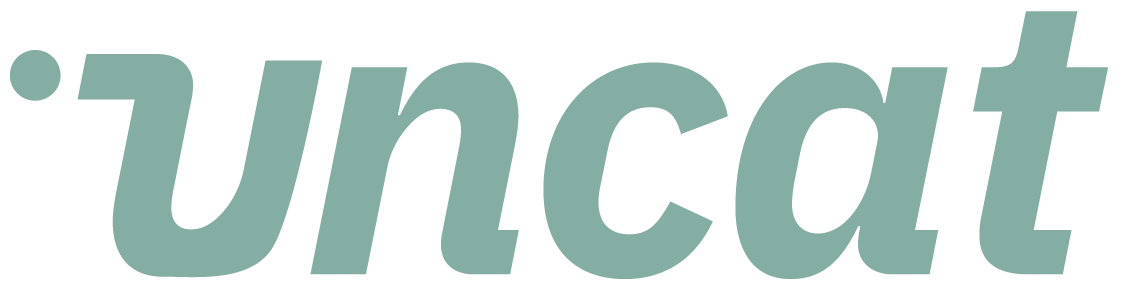Tutorials
How to view more fields in the accountant dashboard
You can customize the accountant dashboard to show the fields you want to see as primary columns. You can see all remaining fields by clicking the "+" button to expand any transaction.
Transcript
Hi there. This is a quick video showing you how to view an update multiple fields and Uncat. So you can see the default view in the dashboard shows you quite a few fields, and this is all customizable per client and client settings.
So which columns you see here in your dashboard? So in this case, for example, we're seeing vendor date, account amount, description, category, and class, but what if we need to select a customer or make it billable or turn on tax, et cetera, simply click a transaction row expander here, and it's going to show you the additional fields.
So now we can choose a customer and optionally make it billable. We can toggle on tax. We can choose a location now for this client.
If you're consistently needing to choose customers for transactions, we're consistently needing to select a location. You can go into client settings and customize the dashboard to make customer and location primary dashboard columns, a totally optional, and you can configure that for each of your clients.
Super easy. All right. Thanks for watching.