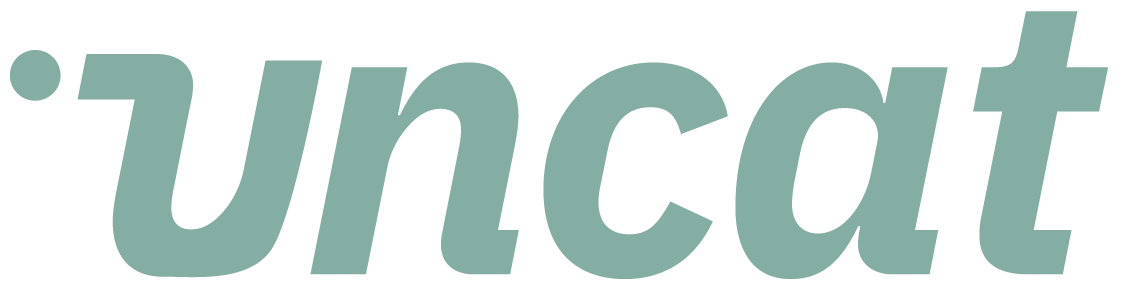Tutorials
A quick tour of Uncat for Xero
This video gives you a quick tour Uncat for Xero and highlight a few of differences between Uncat for Xero and Uncat for QuickBooks Online.
Transcript
Hi there. This is a video about Uncat for zero, and I want to highlight a few of the differences with our integration with zero compared with QuickBooks online.
So first of all, you can watch almost any of our tutorial videos to see how the Uncat dashboard works from settings and client settings.
And those are the same across all of the accounting platforms that we support, including zero. So let me point out then a few differences.
If I'm looking at demo company here, which is a zero client, we'll see this additional column, this is different than QuickBooks online, and the column is called update and zero.
And the reason we have this year is because if you have a send, receive money transaction, that's been reconciled from the bank feed into an uncategorized account in zero.
Specifically people tend to use the account suspense, but it could be any account then zero locks that transaction to third-party apps.
You can't update it from Uncat as a result. When you make updates to the description, to the account, to any other field here in Uncat and click save updates, we will sync those updates into the notes field on that transaction in Xero.
And then you can click this link to go straight to the transaction and zero and categorize it. So it's an additional step for other transactions, whether those are quotes, bills, invoices, journal, entries, purchase orders.
Those will show up here and you'll be able to update them straight from Uncat. So if I looked at this transaction, for example, to Peachtree McLeod Watson, then I could update the description.
I could change the category. And when I click save updates, it will update the category and the description directly in zero on those fields.
But for the transaction right above it to gateway motors, I can make those same updates, click save updates, and it'll go into the notes field on the transaction.
And I would need to click this link to go and update the category in zero. Hopefully as API continues to evolve, we will have support to be able to make those changes from Uncat and sync them through to zero.
But for now, those are a few differences with our integration with zero. It's still going to save you a tremendous amount of time, obviously from having to export a spreadsheet of transactions from zero manually, send them to your client, get answers back, hopefully eventually in that spreadsheet and then manually copy paste them into Xero.
Instead, we're going to sync the transactions and Uncat automatically notify your clients, get the information back from them in Uncat, and then sync them through, into Xero so that you can make the category change there.
So it was still a huge time-saver. I also want to mention that Uncat sync with zero runs automatically every 60 minutes.
However, if you've made a bunch of updates in zero and you want to see them reflected in Uncat sooner than that, simply click this button for refresh transactions, and that will pull updates from zero into Uncat, faster than the regular hourly sync.
Okay. That's it. Like I said, at the top, definitely check out the rest of the videos to see how the Uncat dashboard works from settings, client settings, all the tricks and tips and best practices for getting the most value out of Uncat.
All right. Thanks for watching.