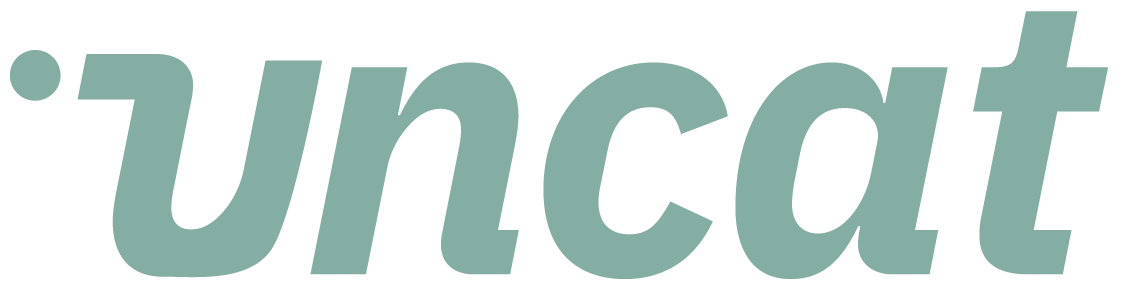Tutorials
Starting a free trial of Uncat
It's easy to get started with Uncat. Create an account; connect to QuickBooks Online, Xero, and/or QuickBooks Desktop; invite your clients as well as your coworkers.
Transcript
I know there's a quick video showing you how to start a free trial of Uncat. So from our website, you can click start a free trial, and that's going to take you to our account signup page.
And here we can type in name, last name, firm name, put in your email address. We'll create a new password and then click sign up.
So that's cutting an account with Uncat and then your next step is going to be connect your first client. So here we're seeing a couple options.
You can add a QuickBooks online client. If you had a zero client, you can also assume that a QuickBooks desktop client.
So let's connect to QuickBooks and add our first client. And this is going to connect to QuickBooks. If you need to log in, it will prompt you to log in.
If you're already logged in, then it's going to present you with a screen to select your company. So the client that you want to connect and we'll choose this one and then we'll click next.
And that's going to do the handshake with Intuit. So this is establishing the sync between that company, that client in QuickBooks, online and Uncat.
And then the next step is to invite the client. So to do that, we're going to put in the client's email address and optionally a phone number.
So if you want the client to get notifications, not only by email, but also by text message, you can put in their mobile phone number here and we'll remind them typically notifications go out on a weekly basis, but you can customize that in client settings for every client.
We'll skip that for now, but you can always put in their mobile phone number and it's extremely effective for getting responses from clients.
Next, you can choose the accounts that you want to sync. So here we'll do un-categorized expense. Let's also do uncategorized income.
You could also do ask my accountant. You can also do uncategorized assets. You can do suspense, any accounts that you have in QuickBooks online that you want to sync with Uncat you can list them here.
This last option is for client superpower. So by default, a client can enter a description and optionally upload a receipt for a transaction.
If you want them to be able to see more fields and do things like assign classes to transactions, maybe even categorize transactions, you can turn on the client superpower, and then you can fully customize that in client settings to define which fields they can see, which fields they can edit in which fields are required for.
Now, we'll leave it in the default configuration so that they can update descriptions and upload receipts. And we'll click save.
If you need a template for how to introduce Uncat to your clients and coworkers, you can click that link at the bottom.
This will pop open a Google doc, and this is a copy and paste template. So you can send this to your client in advance.
If you like send it to your coworkers. If you want to letting them know, this is what Uncat is, it will link to all our tutorial videos.
It's a great way to send this first. And then you can send them the invite from Uncat. When you click save, what it's going to do is email the client an invitation to join you and Uncat.
And so what it will contain is a brief intro to Uncat, and most importantly, a magic link. So the client doesn't have to create an account.
They don't have to create a password. They have to download an app. All they have to do is click the magic link in that email.
It'll take them straight to their dashboard, where they can provide information back to you about their uncategorized transactions. So here we'll click save that email is going to go out to the client.
It's going to pop up a little tour of Uncat if you want. And then it's going to start running the sync in the background.
So we'll say, sounds good. Maybe later we can close out this tour and here we are an Uncat and we'll go ahead and do a quick refresh and we'll see that it's sinking those transactions in the background, and those will come in now.
So there's five uncategorized transactions usually just takes a minute or so, and then here they are. So your client will be presented with opportunity to have descriptions and receipts, and you can review all those here and you'll be able to select categories and sink them into QuickBooks online easy.
All right, thanks for watching and definitely visit our homepage on cat.com and click to start your free 14 day trial.
You can invite as many clients as you want. You can add as many co-workers as you want. You can invite as many client users as you want.
So get their feedback, check it out. And we think that you'll save a ton of time. All right. Thanks for watching.