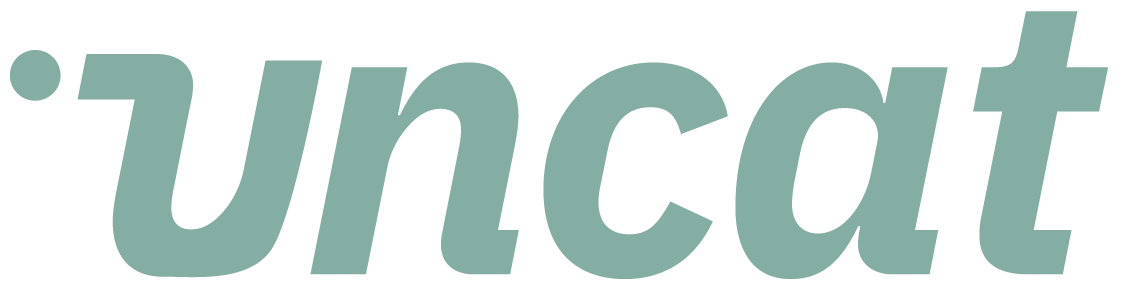Tutorials
How to split a transaction by category or class in Uncat
You can split a transaction by category or class in Uncat by selecting the transaction (click the checkbox) and choosing "Split" from the Actions drop down menu at the top left of the dashboard.
Transcript
Hi there. One of the most popular feature requests that we got for Uncat was the ability to split transactions. And we've added that now.
So if you select a transaction and Uncat, so for example, this expense from staples, and then we can go up to the action menu and click into that menu and you'll see the option for split.
And when you click split, it will pop up this modal window and ask you if you want to split the transaction by category.
In other words, by account or by class, and you can choose one or the other. So let's go ahead and split by class.
And here then we would add a transaction. So some sub amount of the $35 and 90 cents, let's say we wanted to do $15 for the first one and assign it to division one.
And then we would do the balance. Let's say $20 and 90 cents. And we'll do that to division two. And then we could hit this split expense and save.
And it's going to go ahead and split that transaction between the two classes and save those changes in your accounting platform.
All right. Thanks for watching.