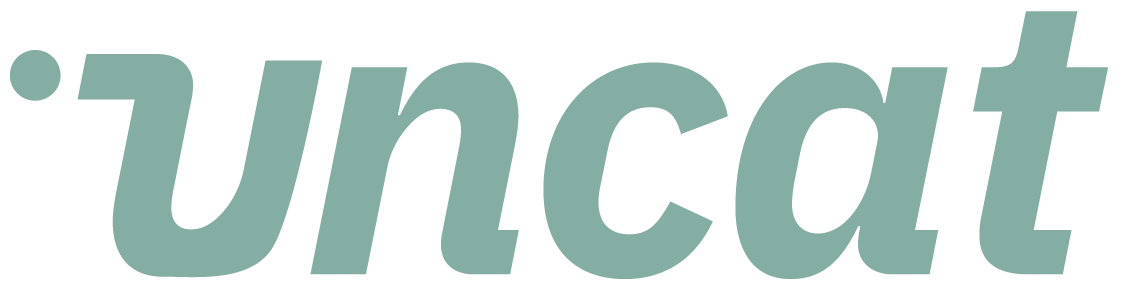Tutorials
How to refresh transactions in the Uncat dashboard
Uncat automatically syncs with QuickBooks Online, Xero, and QuickBooks Desktop. But if you make a lot of changes in your accounting software and want those changes to be reflected in Uncat ASAP then simply click the Refresh Transactions button in your dashboard.
Transcript
This is a quick video showing you how to refresh transactions in the Uncat dashboard. So we will automatically sync transactions with Intuit, for QuickBooks, online and QuickBooks desktop, and also with zero.
However, if you've made a lot of updates in the accounting platform, or you've just made updates and you want to make sure they come over right away and Uncat simply click this refresh transactions button.
And what that's going to do is send a signal to the accounting software to send any of the changes over to Uncat.
Like I said, we will automatically pull those updates, but if you're in a rush to get them over as soon as possible, or you've, you've made significant changes in the accounting platform, you want to make sure to pull those over into Uncat, go ahead and click that button.
And that will initiate a fresh sync. All right. Thanks a lot.