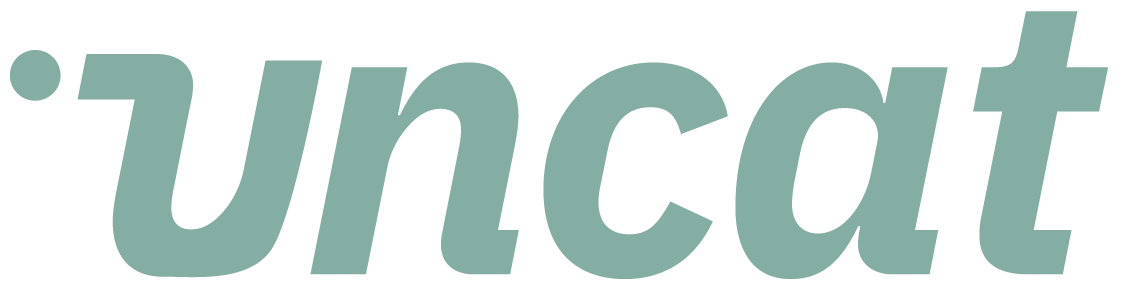Tutorials
Overview of the Uncat client dashboard
As a client, the Uncat dashboard is where you can add descriptions and receipts to uncategorized transactions and send them to your accounting professional by clicking Save Updates.
Transcript
This is a quick video about what you'll see as a client when you click into your Uncat dashboard.
So you'll see a series of uncategorized transactions that need information back from you. So specifically your accountant or bookkeeper is looking for a description.
So you can type a description of what this expense was. And optionally, you can click here to upload a receipt or other supporting documentation.
And the last thing you can do on the dashboard is click on this icon to send and receive messages about this transaction with your accountant or bookkeeper.
So to see an example of a, of a back and forth, we could click on this one, please let me know who attended the meal and its purpose, and that's going to help your accountant or bookkeeper categorize this transaction from Applebee's.
So that's what you'll do. You'll put it into description, optionally and receipt, click the save updates button. And it's going to send your information to your accountant or bookkeeper so they can review and categorize the transaction.
It's also going to sync this information into the accounting software, whether that's QuickBooks, online or Xero or QuickBooks, desktop, there's a few other things you can do here on the dashboard.
You can click on any column header to sort. So this is going to sort by date, for example, where you can click to sort by amount of transaction or by vendor or account or description, you can search here for specific transactions.
So if I wanted to adjust, see transactions to, or from Amazon, or let's use a different example, staples, it's going to pull up that staples transaction at the top.
You can also view more than 10 transactions per page. So if you have a lot of transactions to work through and you want to see 20, 50, a hundred at a time, you can do that here.
You can also click these arrows to go back and forth between different pages. So super easy to use on cat.
You can click through on the magic link that you receive in your email to come straight to this dashboard. You don't have to create an account.
You don't have to set a password. You don't have to download an app. So if you get the notification by email on your mobile phone, or if you get a text message with a magic link in it from Uncat, just click that link.
It'll open up the browser on your phone and you can tap in your descriptions, upload receipts from your camera, roll and click save updates to send them through.
So that's it quick round trip tour of the dashboard. Thanks a lot.