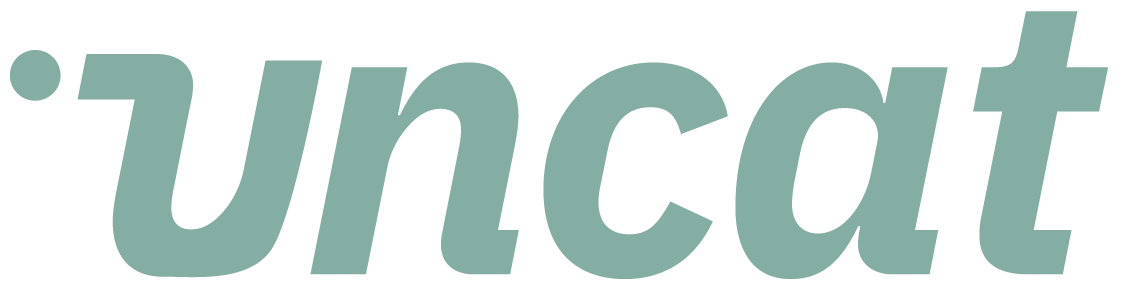Tutorials
Inviting and managing client users in Uncat
You can invite and manage unlimited client users in Uncat. Client admin users can see all transactions. You can also invite client coworkers and assign payment accounts and/or uncategorized accounts to them.
Transcript
Hi there. This is a quick video showing the client user section of client settings and Uncat. So if you click through from settings to client settings and Uncat scroll to the bottom, you will see a list of the users for this particular client.
You can invite unlimited users for any client typically for a small business, you might invite that owner for a slightly bigger business.
You might be inviting several users, including a bunch of vice presidents, all of which have their own credit cards and their own expense accounts.
So here you'll see, this is the admin user. This is their email address. You can optionally add a phone number for them.
If you want them to receive SMS, text message notifications. When there are uncategorized transactions that need their attention, we'll send those notifications on the same schedule as the emails that we send.
So typically once a week is what most firms choose for their clients. You can see their role in this case, the admin, whether they're been invited or joined joins means they've clicked through and visited their Uncat dashboard.
Here, the admin by default is always going to see any transaction from any payment account. In any uncategorized account, you can click to copy the magic link and send it to them in the course of a larger email communication, or just click notify now.
And we'll shoot them a quick email from Uncat saying, Hey, your accounting professional needs attention on these five or 55 or 105 transactions click here and they'll click the magic link and go straight into their ONCAT dashboard.
And then this last orange button remove and reassign, you can change the admin for a given client. So if this user should no longer be the admin, you can remove them as an admin or remove them as a user altogether and change it to somebody else and right above them as an example of a client coworker.
So here are the coworker can see everything and Uncat right now, but if we want to restrict their view to only be able to see certain payment accounts, for example, we could assign them to their visa card.
And they'll only see uncategorized transactions that originated on that visa or, and we could restrict them to see just a certain uncategorized accounts.
So you've got lots of configurability options based on what you want each user to see. If you want to add a client user, just click this add button type in their email address, optionally their mobile phone number for text message notifications.
You can assign them to a payment account and or uncategorized accounts here, and then just click add client coworker. And that's it.
All right. Thanks for watching.