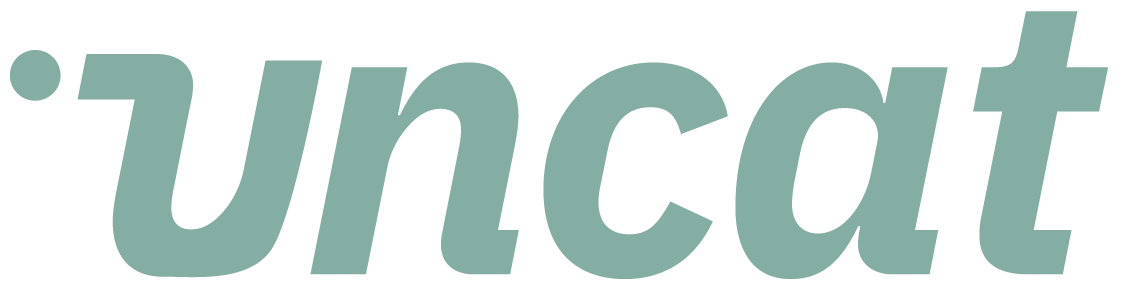Tutorials
Introduction to the Xero App Store and Connected Apps
This is a quick introduction to the Xero App Store as well as to the Connected Apps page in Xero where you can see all the apps connected to a client.
Transcript
Hi there. This is a quick video about Xero and their app store and connected apps. So if you're in your file, you can click on this drop down and come down.
And there's one called app store. When you click it, it'll take you to this page. So you can easily search for apps or scroll through different departments and options here.
I'm going to search for Uncat. It's going to show you our app, for example, so you can click through there and it'll take you back to our website where you can start a trial.
If you're already in here, you already have uncut and you'd want to see it listed as a connected app. You want to see the other apps that you have connected to this client they're listed here.
So here's Uncat. Any other apps that you have would be listed here if for any reason you ever need to disconnect in order to reset authorization, for example, or do some other troubleshooting.
There's a disconnect button here that you can click to do that. However, if you're in Uncat under client settings, if you were wanting to remove a client from Uncat, because they're not using your services anymore, or they've gone out of business in client settings, if you scroll down to the bottom, you'll see a disconnect client button, and that will sever the connection between Uncat and the client file on the zero side.
I hope that's helpful. Thanks.