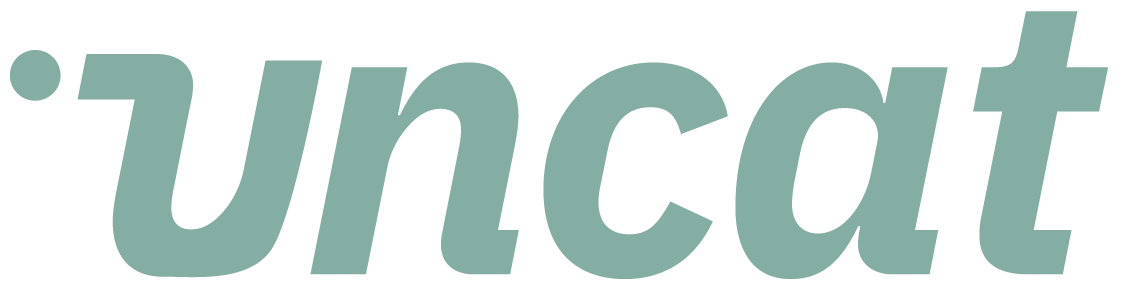Tutorials
How to hide transactions in Uncat
If you don't want to update a transaction, you can select "Hide" from the Actions drop down menu at the top left of the dashboard. That way, you and your client won't get notified about it and it won't show up on your dashboard.
Transcript
Hi there. This is a quick video showing you at a hide, a transaction and Uncat, and also how you can view previously hidden transactions.
So, first question is why would you want to hide a transaction? Maybe it's older and so you don't want to deal with those transactions and Uncat.
You don't want to remind your client for information about them because that time has passed. Or maybe something you want to deal with in a meeting or offline.
And that's fine. So to hide a transaction on an Uncat, it's just going to remove it from the dashboard. It's not going to remind the client about it.
It's not gonna remind you about it. Obviously, the transaction is still in QuickBooks, online or Xero or QuickBooks, desktop, your accounting software.
It doesn't do anything to it there. So here, if we wanted to hide this home Depot transaction, we would select the transaction by using this little check box here and then go up to the action menu and we'll click there and we would choose hide.
And what that's going to do is remove it from the dashboard so that it's not visible anymore. We'll skip that for now, but if I want to see any previously hidden transactions, we have a button at the bottom of the dashboard that says view hidden transactions.
And it's going to show you a list. So previously we had hidden these couple of transactions from Costco in favor of dealing with these in a meeting or some other outside venue.
All right. Super easy. Thanks for watching.