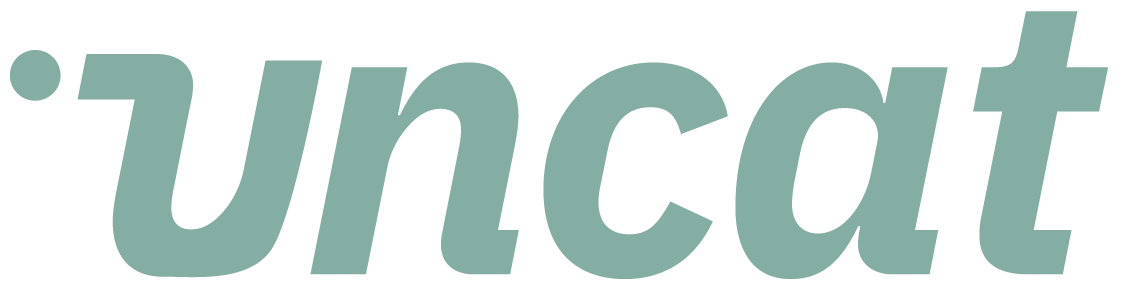Tutorials
Client dashboard settings including the client superpower setting
You can customize the fields that your client can see, update, and create in their Uncat dashboard. And you can define which fields you want to require your client to complete. By default, your client must add a description to each transaction and optionally upload a receipt or other attachment. With the superpower setting, you can give your client the ability to see and do more in Uncat including categorizing transactions for your review and approval.
Transcript
Hi there. This video is going to cover client dashboard settings for our client and Uncat. So you can click through on settings, then go to client dashboard settings, and you'll see a chart that looks just like this.
So by default, we're asking clients to be able to update a transactions description, and we're requiring that cause with their description, we can usually figure out how to categorize it appropriately.
Also they can upload a receipt, but we're not requiring that that's optional. Some firms, especially in Canada, other jurisdictions will require a receipt because they have to have one before the client click save updates and Uncat.
And then this first column is saying, what do you want the dashboard to look like for this client? What fields are most important for you to be able to see when you interact with transactions for this client?
So in this example, we can see the description, the class and the vendor. If we also wanted to see the customer in every transaction, just by default, you could toggle on this switch.
Otherwise you can always be the customer by expanding the transaction row and the Uncat dashboard. Just click that little plus button on the far left of the dashboard, and it will show you the additional fields that are available for any given transaction.
Okay? So that's the default client dashboard. You can also click this toggle switch at the top and that's going to enable what we call the client superpower setting.
And you'll see why. So now you've got a lot more options you can choose on the client's behalf, which fields from your accounting software, the client should be able to see in this case, we're saying they can see all of them.
We're also enabling the client in this case to edit any of those fields. So for example, on this category field, this client can choose a category for a transaction and Uncat and save it.
And when they click save updates, it'll sync through the accounting software, but it also show up on your dashboard so they can review it and approve it as is, or you can change it to override that category selection in the accounting software.
It's not required, however, but we could, if we wanted to toggle this switch on and require them to enter a category we can also toggle on this switch if we want them to be able to create this particular field.
So if we want them to be able to create accounts in the accounting software, if we want them to be able to create classes or vendors or customers, et cetera, you can enable them to do so here.
And that's it, it gives your client superpowers. All right. Thanks for watching.