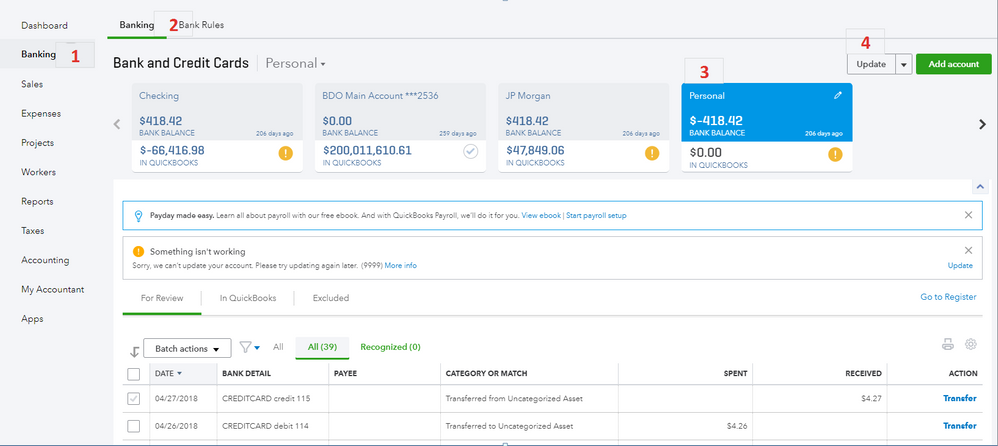How do you connect a bank feed to QuickBooks Online?
How do you connect a bank feed to QuickBooks Online?
To connect a bank feed to QuickBooks Online, follow these steps:
Log in to QuickBooks Online and go to the Banking tab.
Click on the "Add account" button.
Enter your bank login information and follow the prompts to complete the connection process.
Once the connection is established, QuickBooks will automatically import your bank transactions. You can then review and categorize the transactions as needed.
To set up automatic import of future transactions, go to the Banking tab and click on the "Gear" icon next to the account you want to set up. Select "Edit Account Info" and then click on the "Automatic Downloads" tab. Follow the prompts to enable automatic downloads.
Note: Some banks may require additional steps to connect your bank feed to QuickBooks Online. If you have trouble connecting your bank feed, you may want to check with your bank or contact QuickBooks Online support for assistance.