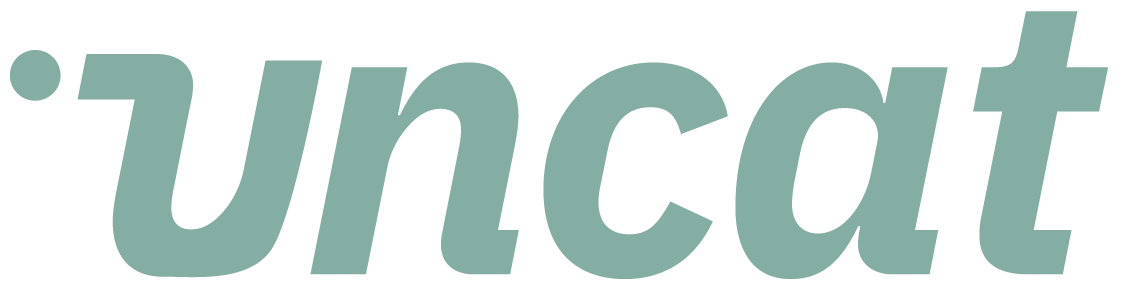Tutorials
Assign a location to a transaction in Uncat
It's easy to assign a location to a transaction in the Uncat dashboard and sync to QuickBooks Online.
Transcript
Hi there. It's easy to assign a location to any transaction and Uncat. So if we're looking at our dashboard of transaction rows, let's say we want to expand the second transaction with Amazon, and we want to assign a location, just clicking this field.
And we can choose one of our locations from our accounting software in this case, QuickBooks online, easy. And when we're done making those changes, simply click save updates, and that will sync through to the accounting platform.
Now, if you find yourself adding locations to transactions frequently, you can make location a primary column in the dashboard for this client simply by going to client settings.
All right. Thanks for watching.