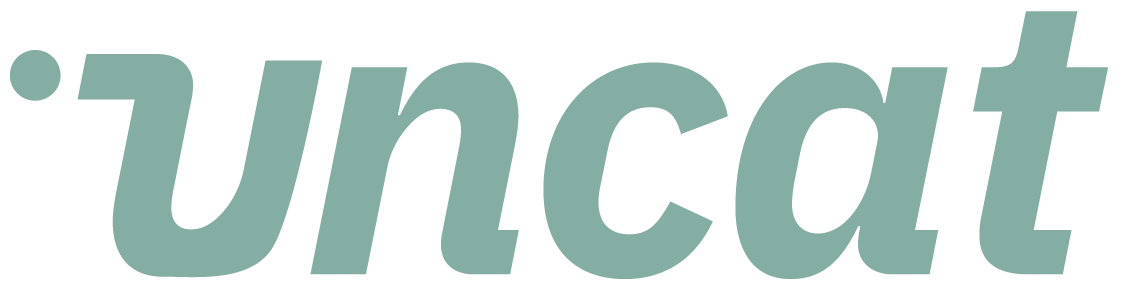Tutorials
Assign a customer to a transaction in Uncat and make billable
It's easy to assign a customer to a transaction in the Uncat dashboard and make billable and then sync to QuickBooks Online.
Transcript
Hi there. This is a quick video showing you how to assign a customer and optionally make billable a transaction in Uncat.
So if we're looking at our dashboard and rows of transactions, let's say we wanted to go into this third transaction with staples.
And so we're going to expand the transaction. That's going to show us additional fields and we can choose a customer.
And once we've chosen that customer, we have the option of making it billable. So super easy. If you find that you're assigning customers frequently to transactions, you can also go into client settings for this client and make customer and optionally also billable primary columns in the dashboard.
Totally up to you. Otherwise you can click this expansion button and it will expand each row and you can choose the fields that way.
All right. Thanks for watching.