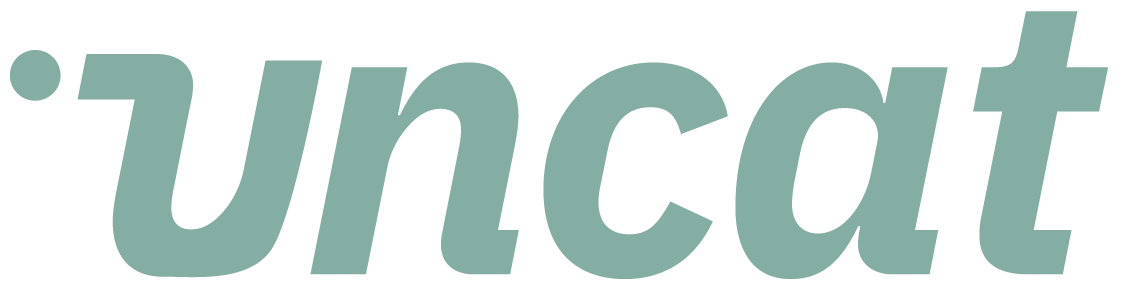Tutorials
Approving a transaction that your client has categorized in Uncat
If your client has the superpower setting enabled and has categorized a transaction, you can approve their selection by clicking the "Approve" checkbox and then clicking "Save Updates." Alternatively, you can change the category to override the client selection and then click "Save Updates."
Transcript
Hi there. This is a quick video showing you how to approve a transaction and Uncat that your client has categorized.
So if you're an accountant or bookkeeper and you've invited a client and allow them the client's super power setting which invites them to categorize a transaction, then what you'll see on your dashboard after the client has updated it, you'll see their description, optionally, possibly also a receipt or other attachment.
They may have added a class or any other field that you allow them to edit. And one of those fields may be the category.
So if you're allowing the client to update the category, you will see the category that they've selected here. So in this case, advertising and marketing, and if that looks right to you, then you can click the approved check box.
And once you click that check box, you can then click down here, save updates, and it will be approved in QuickBooks, online or Xero or QuickBooks, desktop, whatever accounting software that you use.
If by contrast, they've chosen a, an account that doesn't match or isn't quite right, and you want to override it, then don't click the check box and instead choose a different account here.
And you will choose that account. Then click save updates and your selection will override what they already did in Uncat.
So super easy. Thanks for watching.