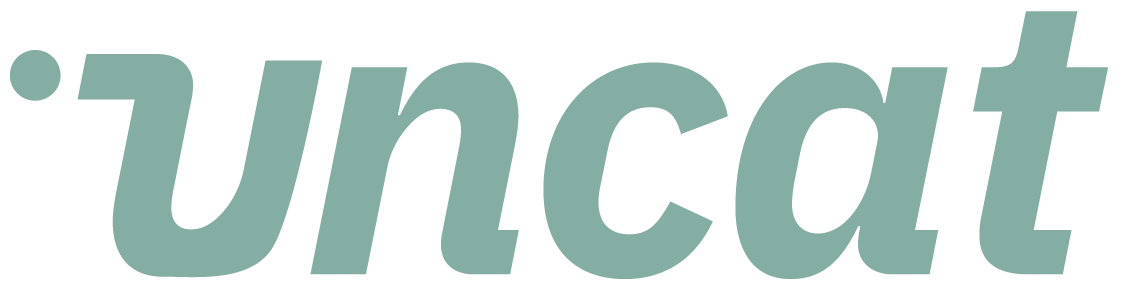Tutorials
Apply tax to a transaction in Uncat (and choose inclusive or exclusive of tax as a default)
You can easily apply tax to transactions in Uncat. You'll see a tax toggle switch or a tax drop down menu with tax rates from your accounting software. You'll also want to confirm that QuickBooks Online has the default setting that you want for either Inclusive or Exclusive of tax. Please also see the QuickBooks help article on choosing a default tax setting: https://quickbooks.intuit.com/learn-support/en-za/manage-customers-and-income/create-invoice-set-amounts-are-inclusive-of-tax-as-a-default/00/385001
Transcript
Hi there. This is a quick video about using tax in Uncat. So let's say we have this transaction with staples.
I've expanded the transaction row to show some additional fields including tax. So if you're in the U S tax will be a toggle switch.
If you're in Canada, the UK, Australia, South Africa, et cetera, you may have different tax rates set up here. And so you can choose a tax rate.
And once you've made all the other necessary updates that you have to make to this transaction, you can click save updates and that tax selection will sync into QuickBooks online.
Now, a quick kind of KB note about this knowledge base note is depending on the tax setting that you have in QuickBooks online it will be inclusive or exclusive of tax.
So if your tax setting is set to exclusive of tax, when you set a tax rate in Uncat, then it's going to add the tax onto the transaction value that you see.
If by contrast the transaction already includes tax, make sure to switch it, switch the default setting, to be inclusive of tax.
That way. When you use uncut to set a tax write, it will just apply the tax as part of the overall transaction not added on top.
So anyway, this is a article I'll link to it in the video notes about setting amounts, inclusive or exclusive of tax as a default.
Oh, that's helpful. Thanks.