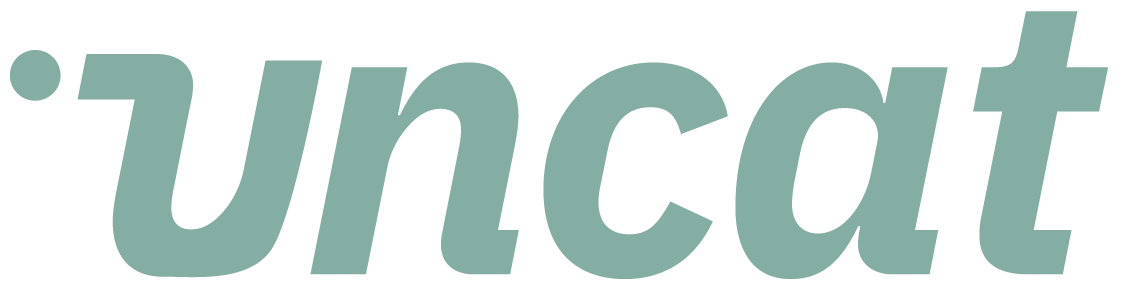Tutorials
Viewing, managing, and adding your clients in Uncat
Viewing, managing, and adding your clients in Uncat on the Accountant Settings page.
Transcript
This is a quick video, just covering this first section of your accountant settings and what it's going to show you is a list of the clients that you've connected to Uncat.
So it will show the name of the company that you've connected the company type, which is to say the accounting software that you're using with that client QuickBooks online or Xero or QuickBooks, desktop their status.
So whether they're invited or they've joined joined means they've come and visited their uncut dashboard it'll list their client email address and optionally the client phone number.
If you or the client has added their phone number in order to get Uncat, text message notifications of transactions that will be here.
You can click to copy the magic link for the client admin user and send it to them in an email.
Or you can click notify now and we'll send them an email containing the magic link that alerts them to how many transactions they have in their uncut dashboard.
And they can simply click that to go straight to the dashboard and update those uncategorized transactions. And then lastly, this button will take you to client settings, where you can configure Uncat for that specific client.
So choose the accounts you want to sync for that client. Add client co-workers, et cetera, and we'll cover all those details in a video on client settings.
All right. Thanks.