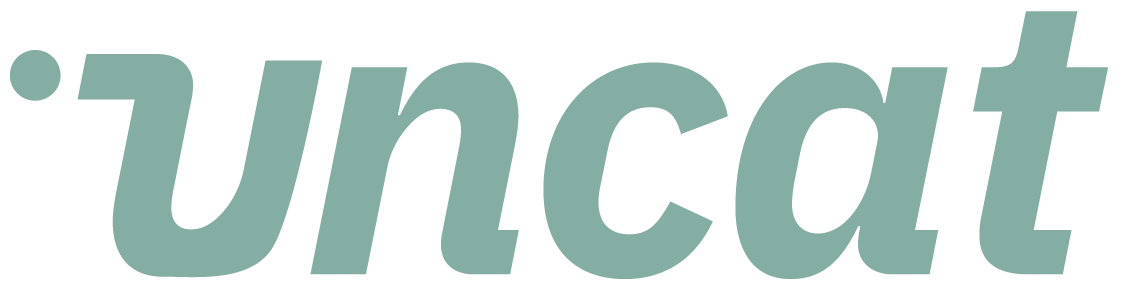Tutorials
Adding and managing your accountant coworkers in Uncat
Add and manage your accountant coworkers in Uncat. Plus, set permissions and assign clients to your coworkers.
Transcript
This is a quick video, just covering the section about adding and managing your coworkers in the accountant settings page of Uncat.
So if you scroll to see a list of your coworkers, you'll see them listed by their email address. You can add a phone number for any of your coworkers.
If you want them to receive text message notifications from Uncat, when their clients have updated transactions for them to review and categorize, you can see their status.
So whether they're invited and joined means that they've clicked through on their magic link or otherwise logged in to view their Uncat dashboard their permission level.
And so there's three permissions. There's from admin, which can control everything and Uncat, there's a client admin, which can invite clients and change client settings, but doesn't have access to change billing.
And there's a team member which can't change client settings, can't invite clients, but can review and categorize transactions in the client dashboard.
Next you have the ability to assign clients to particular co-workers. So this client acne, for example, this is assigned to the second coworker.
If you want to assign specific clients specific coworkers, you can choose them here. If you leave this field blank, the coworker can simply see all of the clients in their dashboard, just like you can you can grab a magic link for a coworker and copy it, and let's say, send it to them in a quick email, or you can always click the notify now button, we'll send them an email that contains their magic link and it will take them straight to their dashboard.
And if you need to, you can click the orange remove button to delete a coworker from Uncat. And that's it easy.
Thanks.